OpenSSH : パスワード認証2023/12/19 |
|
SSH サーバーを構成し、リモート端末からサーバーに接続して操作できるようにします。なお、SSH は 22/TCP を使用します。
|
|
| [1] | OpenSSH サーバーはデフォルトでパスワード認証方式でのログインは可能となっているため、サービスが有効になっていればリモートログインすることができます。 |
|
# sshd サービスの状態確認 root@dlp:~ # grep sshd /etc/rc.conf sshd_enable="YES"
root@dlp:~ #
service sshd status sshd is running as pid 757. # もし sshd_enable="NO" になっている場合は YES に変更してサービス起動 root@dlp:~ # service sshd start |
|
SSH クライアント : FreeBSD
|
|
SSH クライアントからの接続方法です。
|
|
| [2] | 任意の一般ユーザーで SSH サーバーに接続します。 |
|
# ssh [ログインユーザー@ホスト名 または IP アドレス] freebsd@node01:~ $ ssh freebsd@dlp.srv.world
The authenticity of host 'dlp.srv.world (10.0.0.30)' can't be established.
ED25519 key fingerprint is SHA256:oN4KhZb5gSoBCvWBNw3IoayLZMY+jDHNVyun4sF6tOo.
This key is not known by any other names.
Are you sure you want to continue connecting (yes/no/[fingerprint])? yes
Warning: Permanently added 'dlp.srv.world' (ED25519) to the list of known hosts.
(freebsd@dlp.srv.world) Password for freebsd@dlp.srv.world:
FreeBSD 14.0-RELEASE (GENERIC) #0 releng/14.0-n265380-f9716eee8ab4: Fri Nov 10 05:57:23 UTC 2023
Welcome to FreeBSD!
.....
.....
freebsd@dlp:~ $ # ログインできた |
| [3] | SSH コマンドの引数にコマンドを指定することで、リモートホストで任意のコマンドが実行可能です。 |
|
# 例としてリモートホストの [/etc/passwd] を [cat] する freebsd@node01:~ $ ssh freebsd@dlp.srv.world "cat /etc/passwd" (freebsd@dlp.srv.world) Password for freebsd@dlp.srv.world: root:*:0:0:Charlie &:/root:/bin/sh toor:*:0:0:Bourne-again Superuser:/root: daemon:*:1:1:Owner of many system processes:/root:/usr/sbin/nologin operator:*:2:5:System &:/:/usr/sbin/nologin bin:*:3:7:Binaries Commands and Source:/:/usr/sbin/nologin tty:*:4:65533:Tty Sandbox:/:/usr/sbin/nologin kmem:*:5:65533:KMem Sandbox:/:/usr/sbin/nologin ..... ..... |
|
SSH クライアントの設定 : Windows #1
|
|
SSH クライアントの設定です。Windows を例にします。
|
|
| [4] |
Windows クライアント側で SSH で接続可能なソフトウェアを用意します。
Putty を上記サイトからダウンロード/インストールして起動したら、以下のような画面になるので、
Hostname にサーバーの ホスト名または IP アドレスを入力し [Open] をクリックして接続します。
当例では Putty を使用します。 |
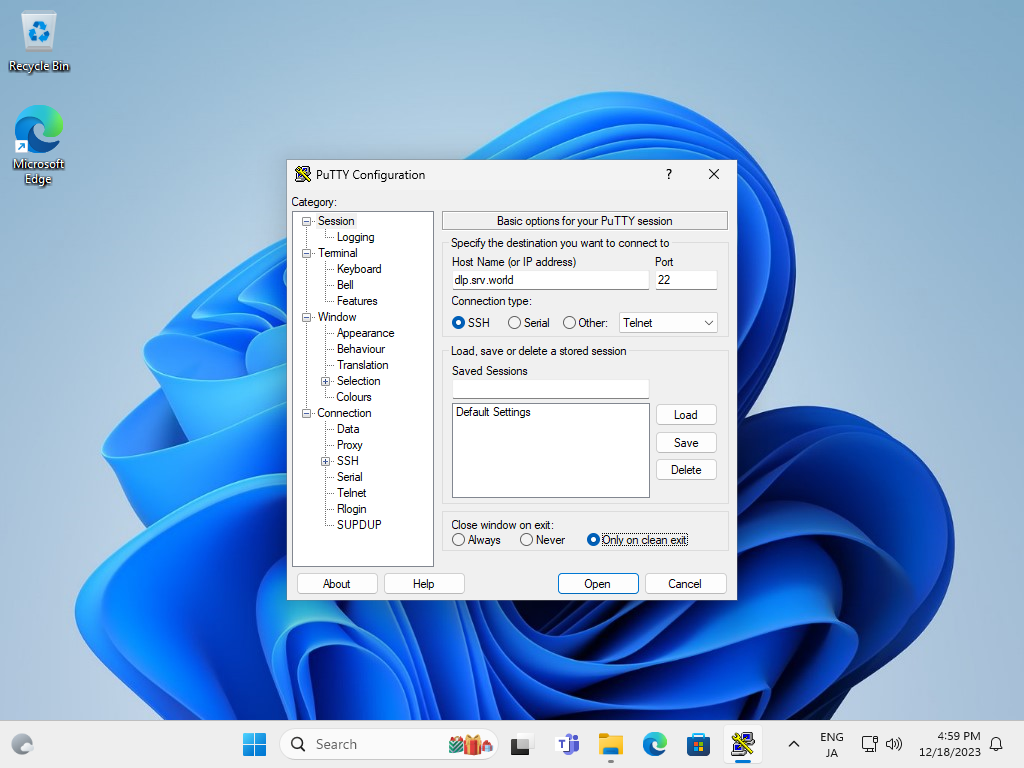
|
| [5] | ユーザー名とパスワードを入力して認証すると、以下のように FreeBSD サーバーにリモートログインすることができます。 |
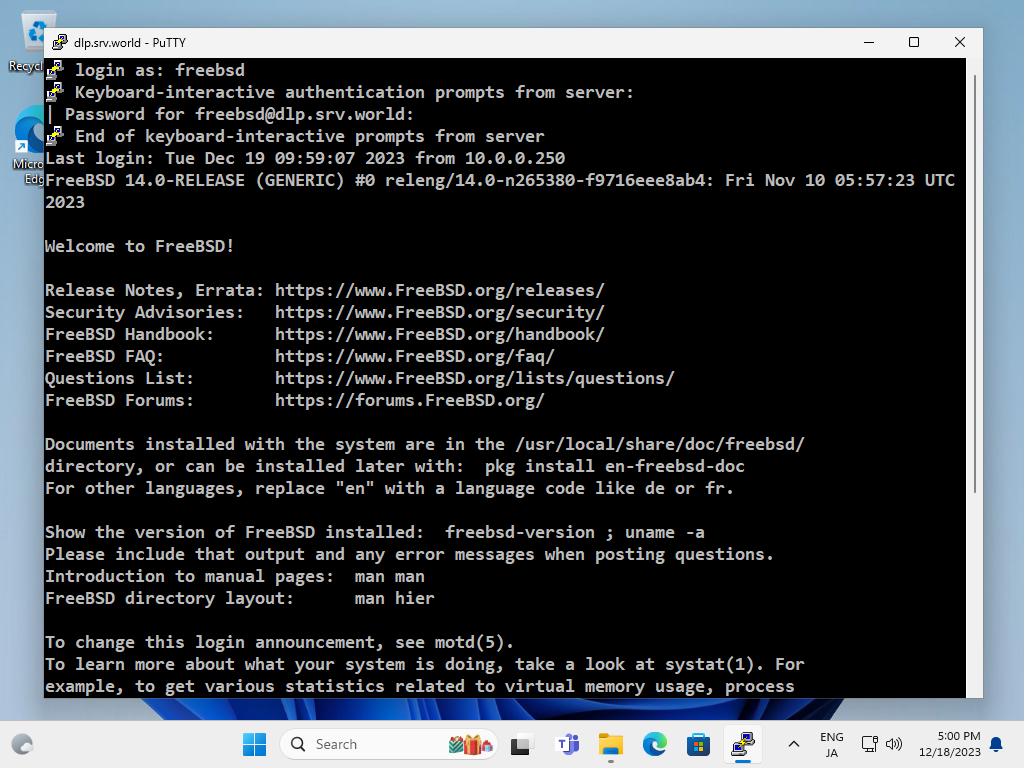
|
|
SSH クライアントの設定 : Windows #2
|
| [6] | Windows には OpenSSH クライアントが標準で実装されています。 これにより、Putty 等の SSH クライアントを用意しなくとも、Windows の標準機能で SSH サーバーへ接続可能です。 |
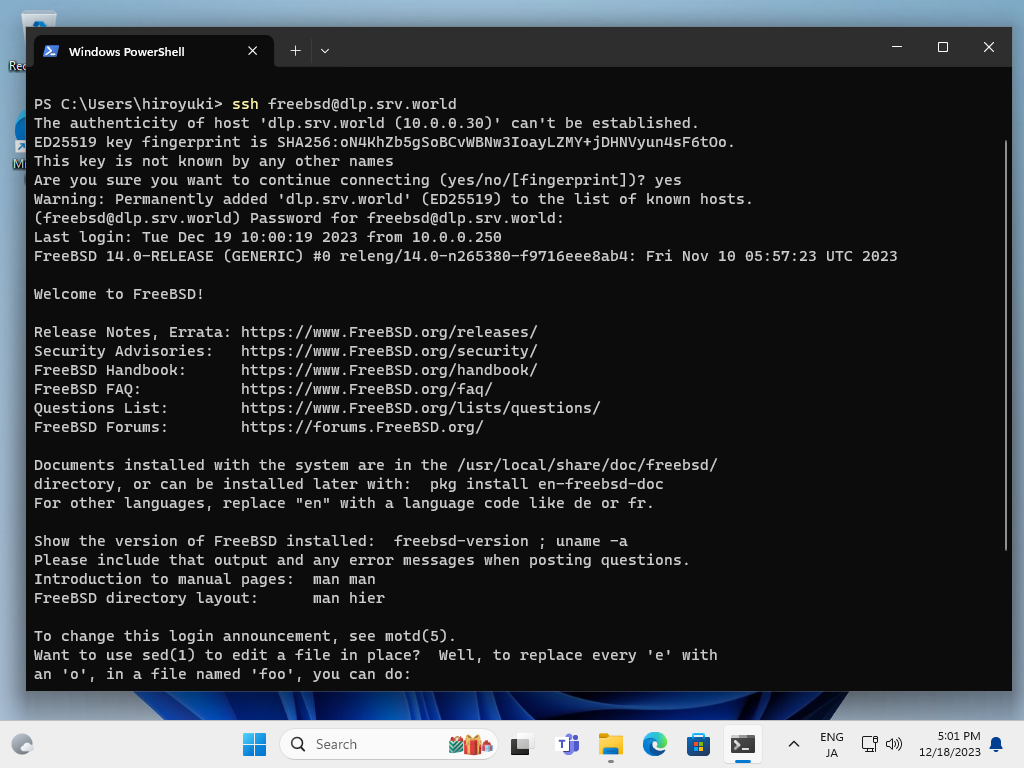
|
関連コンテンツ