Webmin : インストール2024/09/10 |
|
Web ブラウザーからサーバーの様々な設定管理が行える Webmin をインストールします。 |
|
| [1] | 必要なパッケージをインストールしておきます。 |
|
root@dlp:~ # pkg install -y perl5 p5-DateTime-Locale p5-DateTime-TimeZone p5-Data-Dumper p5-Digest-MD5 p5-Digest-SHA p5-Encode-Detect p5-File-Path p5-Time-HiRes p5-Time-Local p5-Time-Piece p5-Authen-PAM p5-Net-SSLeay p5-IO-Tty gzip unzip shared-mime-info
|
| [2] | Webmin のインストールです。 |
|
root@dlp:~ # fetch https://www.webmin.com/download/webmin-current.tar.gz root@dlp:~ # tar zxvf webmin-current.tar.gz root@dlp:~ # cd webmin-2.202 root@dlp:~/webmin-2.202 # mkdir /usr/local/etc/rc.d root@dlp:~/webmin-2.202 # ./setup.sh /usr/local/webmin
****************************************************************************
Welcome to the Webmin setup script, version 2.202
****************************************************************************
Webmin is a web-based interface that allows Unix-like operating
systems and common Unix services to be easily administered.
Installing Webmin from /root/webmin-2.202 to /usr/local/webmin
****************************************************************************
Webmin uses separate directories for configuration files and log files.
Unless you want to run multiple versions of Webmin at the same time
you can just accept the defaults.
Config file directory [/etc/webmin]: /usr/local/etc/webmin
Log file directory [/var/webmin]: /var/log/webmin
****************************************************************************
Webmin is written entirely in Perl. Please enter the full path to the
Perl 5 interpreter on your system.
Full path to perl (default /usr/local/bin/perl):
Testing Perl ..
.. done
****************************************************************************
Operating system name: FreeBSD
Operating system version: 14.1
****************************************************************************
Webmin uses its own password protected web server to provide access
to the administration programs. The setup script needs to know :
- What port to run the web server on. There must not be another
web server already using this port.
- The login name required to access the web server.
- The password required to access the web server.
- If the web server should use SSL (if your system supports it).
- Whether to start webmin at boot time.
Web server port (default 10000):
# 管理ユーザー名とパスワードを設定
Login name (default admin):
Login password:
Password again:
Use SSL (y/n): y
Start Webmin at boot time (y/n): y
****************************************************************************
.....
.....
Webmin has been installed and started successfully.
Since Webmin was installed outside the package manager, ensure the
following recommended Perl modules and packages are present:
Perl modules:
- DateTime, DateTime::Locale, DateTime::TimeZone, Data::Dumper
- Digest::MD5, Digest::SHA, Encode::Detect, File::Basename
- File::Path, Net::SSLeay, Time::HiRes, Time::Local, Time::Piece
- lib, open
Packages:
- openssl - Cryptography library with TLS implementation
- shared-mime-info - Shared MIME information database
- tar gzip unzip - File compression and packaging utilities
Use your web browser to go to the following URL and login
with the name and password you entered previously:
https://dlp.srv.world:10000
Because Webmin uses SSL for encryption only, the certificate
it uses is not signed by one of the recognized CAs such as
Verisign. When you first connect to the Webmin server, your
browser will ask you if you want to accept the certificate
presented, as it does not recognize the CA. Say yes.
root@dlp:~/webmin-2.202 #
vi /usr/local/etc/webmin/miniserv.conf # 最終行に追記 : アクセス許可する IP アドレス allow=127.0.0.1 10.0.0.0/24
service webmin.sh restart Stopping Webmin server in /usr/local/webmin Starting Webmin server in /usr/local/webmin |
| [3] | ローカルホスト または 任意のクライアントコンピューターで Web ブラウザーを起動し、[https://(サーバーのホスト名 または IP アドレス):10000/] へアクセスすると Webmin の ログイン画面が表示されます。インストール中に設定した管理ユーザーでログインします。 |
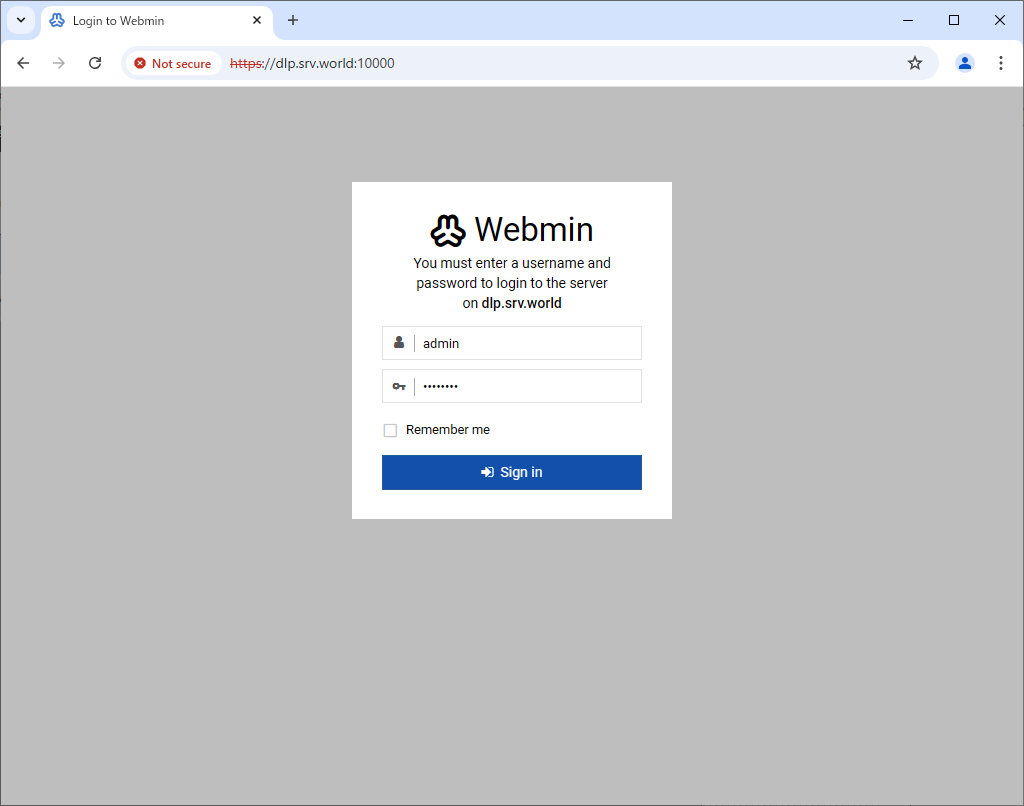
|
| [4] | Webmin のメイン画面になります。ここから様々なシステム管理操作を行うことができます。 |
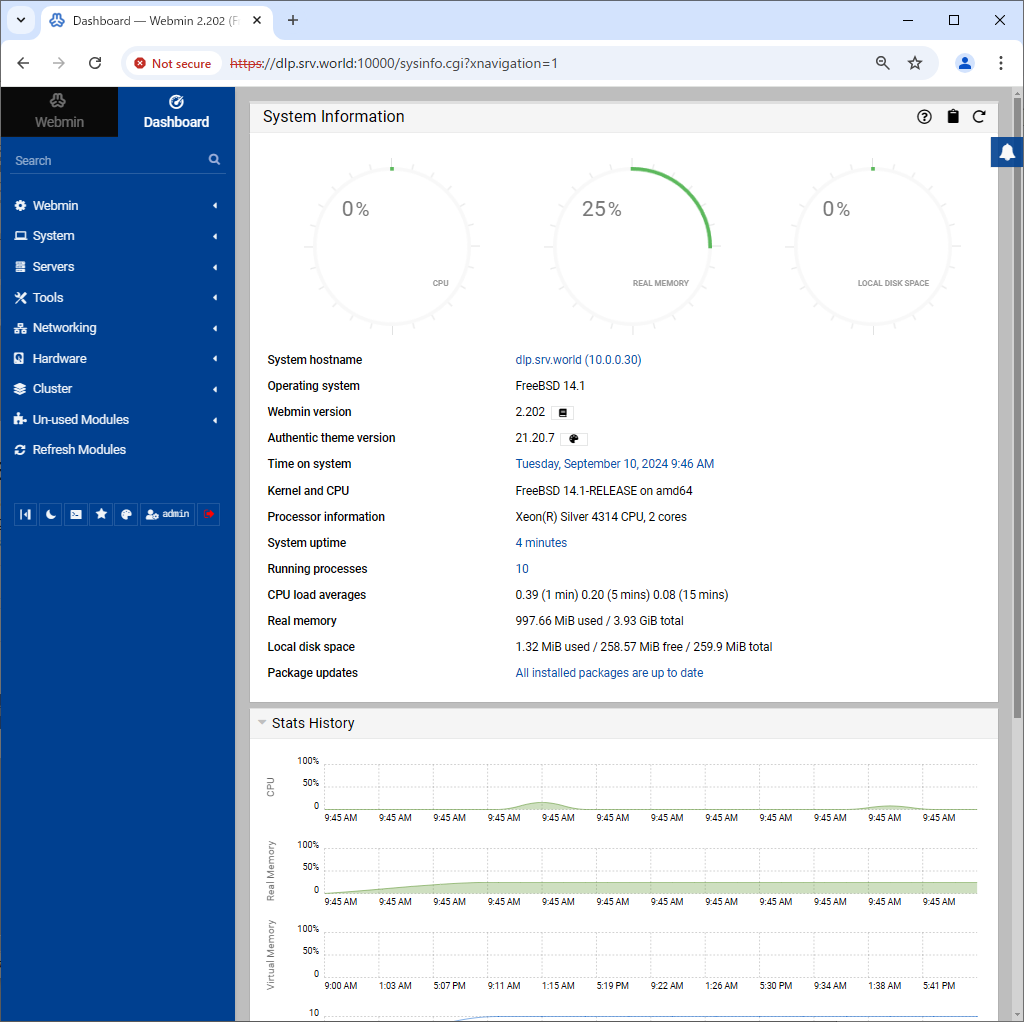
|
| [5] | 左メニューで [Webmin] - [Webmin Configuration] をクリックし、右ペインの [Language] から言語の変更も可能です。 |
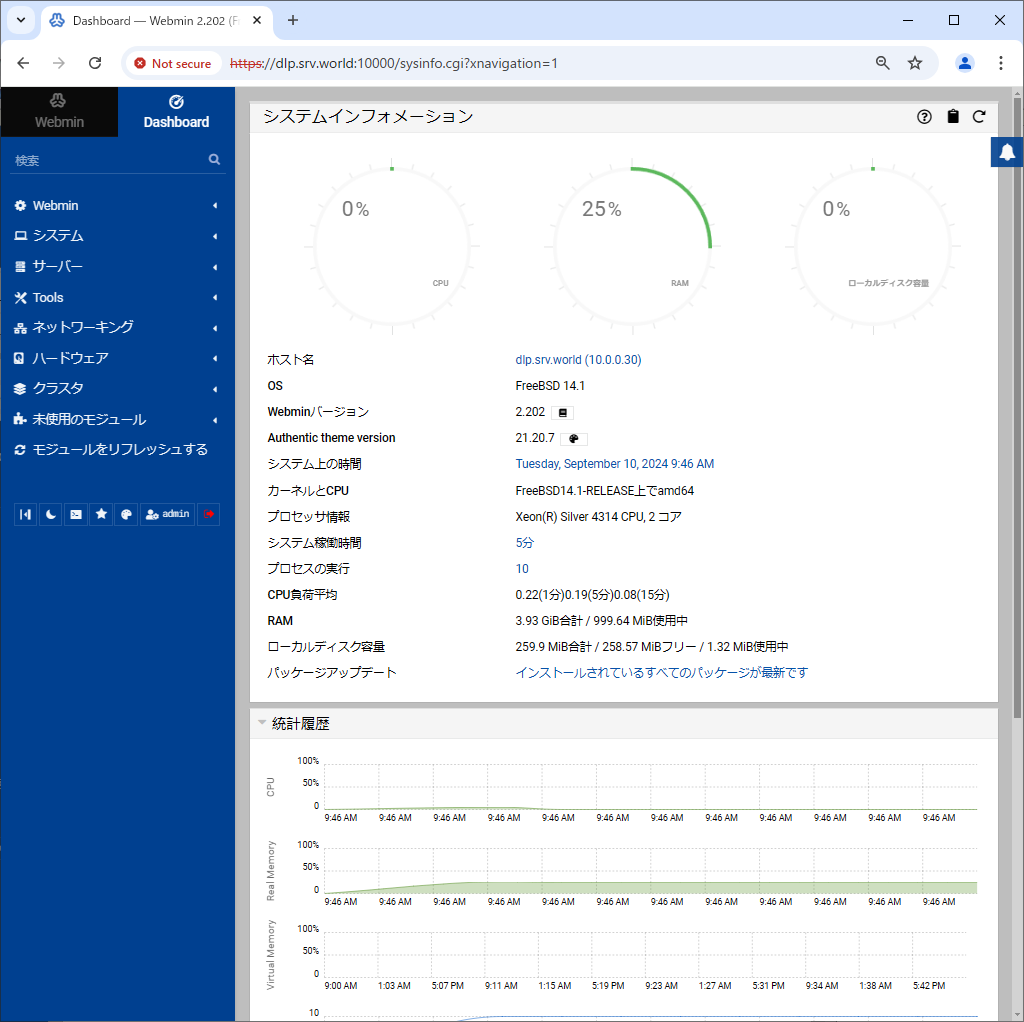
|
関連コンテンツ