Django インストール2016/01/26 |
|
Python Webアプリケーションフレームワーク Django をインストールします。
|
|
| [1] | 必要なパッケージをインストールしておきます。 |
|
root@www:~# apt-get -y install python-virtualenv
|
| [2] | Virtualenv 環境で Django をインストールします。任意の一般ユーザーで実行可能です。 |
|
ubuntu@www:~$ virtualenv venv ubuntu@www:~$ cd ~/venv ubuntu@www:~/venv$ source bin/activate (venv)ubuntu@www:~/venv$ pip install -U pip (venv)ubuntu@www:~/venv$ pip install django
Collecting django
/home/ubuntu/venv/local/lib/python2.7/site-packages/pip/_vendor/requests/packages/urllib3/util/ssl_.py:315:
SNIMissingWarning: An HTTPS request has been made, but the SNI (Subject Name Indication) extension to
TLS is not available on this platform. This may cause the server to present an incorrect TLS certificate,
which can cause validation failures. For more information,
see https://urllib3.readthedocs.org/en/latest/security.html#snimissingwarning.
SNIMissingWarning
/home/ubuntu/venv/local/lib/python2.7/site-packages/pip/_vendor/requests/packages/urllib3/util/ssl_.py:120:
InsecurePlatformWarning: A true SSLContext object is not available. This prevents urllib3 from configuring
SSL appropriately and may cause certain SSL connections to fail.
For more information, see https://urllib3.readthedocs.org/en/latest/security.html#insecureplatformwarning.
InsecurePlatformWarning
Downloading Django-1.9.1-py2.py3-none-any.whl (6.6MB)
100% |###############################| 6.6MB 66kB/s
Installing collected packages: django
Successfully installed django-1.9.1
(venv)ubuntu@www:~/venv$
django-admin --version 1.9.1 # virtualenv から exit (venv)ubuntu@www:~/venv$ deactivate ubuntu@www:~/venv$ |
| [3] | テストプロジェクトを作成して動作確認します。 |
|
# testproject 作成 (venv)ubuntu@www:~/venv$ django-admin startproject testproject (venv)ubuntu@www:~/venv$ cd testproject # データベース設定 (デフォルトは SQLite) (venv)ubuntu@www:~/venv/testproject$ python manage.py migrate
# 管理者ユーザー作成 (venv)ubuntu@www:~/venv/testproject$ python manage.py createsuperuser Username (leave blank to use 'ubuntu'): ubuntu Email address: ubuntu@www.srv.world Password: Password (again): Superuser created successfully. # サーバー起動 venv)ubuntu@www:~/venv/testproject$ python manage.py runserver 0.0.0.0:8000 Performing system checks... System check identified no issues (0 silenced). January 27, 2016 - 07:37:09 Django version 1.9.1, using settings 'testproject.settings' Starting development server at http://0.0.0.0:8000/ Quit the server with CONTROL-C. |
| [4] | 任意のクライアントコンピュータで Webブラウザを起動し、「http://(サーバーのホスト名またはIPアドレス):8000/」にアクセスして、 以下のようなページが表示されれば OK です。 |
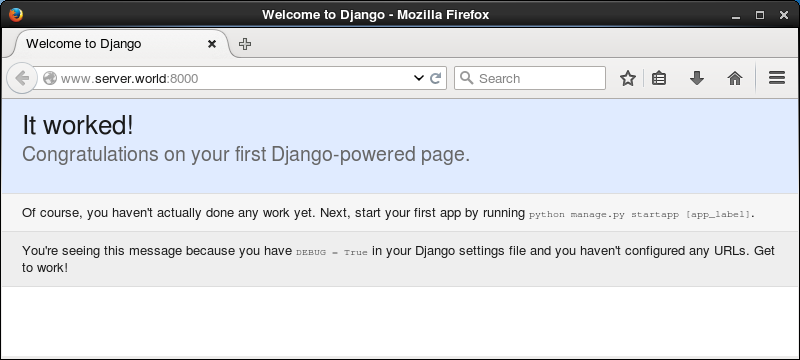
|
| [5] | 「http://(サーバーのホスト名またはIPアドレス):8000/admin」にアクセスすると、管理用サイトが利用できます。 設定した管理者でログイン可能です。 |
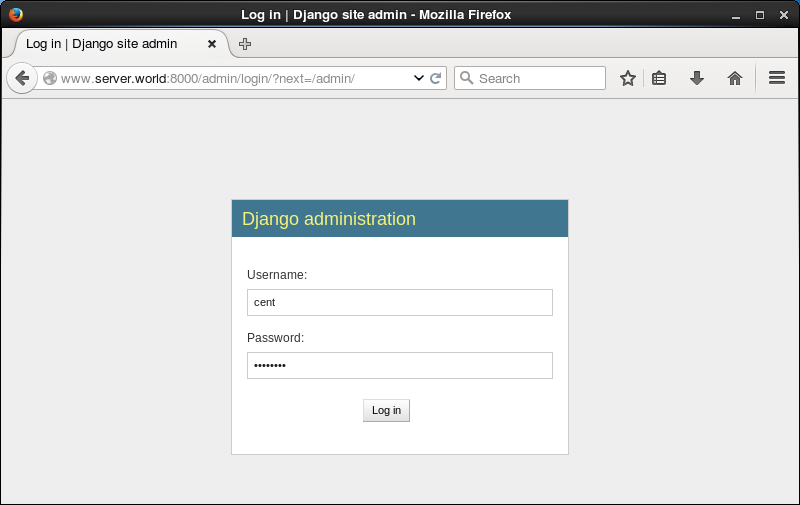
|
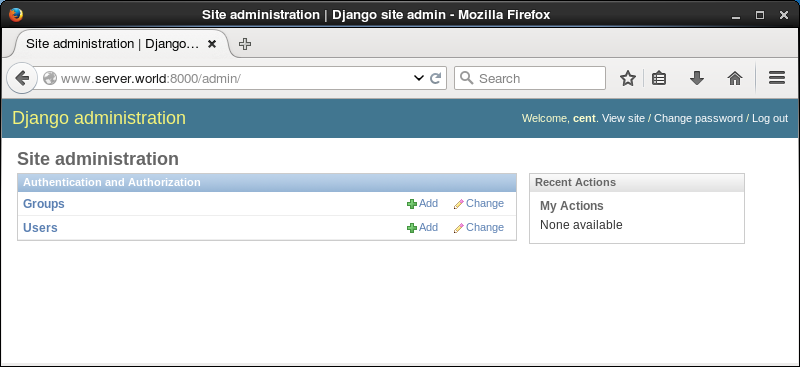
|
| [6] | 作成したテストプロジェクトでテストアプリケーションを作成し、動作確認します。 |
|
ubuntu@www:~$
(venv)ubuntu@www:~/venv/testproject$ cd ~/venv ubuntu@www:~/venv$ source bin/activate (venv)ubuntu@www:~/venv$ cd testproject python manage.py startapp testapp
(venv)ubuntu@www:~/venv/testproject$
vi testapp/views.py # 最終行に追記
from django.http import HttpResponse
def main(request):
html = '<html>\n' \
'<body>\n' \
'<div style="width: 100%; font-size: 40px; font-weight: bold; text-align: center;">\n' \
'Django Test Page\n' \
'</div>\n' \
'</body>\n' \
'</html>\n'
return HttpResponse(html)
(venv)ubuntu@www:~/venv/testproject$
mv testproject/urls.py testproject/urls.py.org (venv)ubuntu@www:~/venv/testproject$ vi testproject/urls.py # 新規作成
from django.conf.urls import patterns, url
urlpatterns = patterns('',
url(r'^testapp/$', 'testapp.views.main'),
)
(venv)ubuntu@www:~/venv/testproject$
vi testproject/settings.py # testapp 追記
INSTALLED_APPS = (
'django.contrib.admin',
'django.contrib.auth',
'django.contrib.contenttypes',
'django.contrib.sessions',
'django.contrib.messages',
'django.contrib.staticfiles',
'testapp',
python manage.py runserver 0.0.0.0:8000 |
| [7] | 任意のクライアントコンピュータで Webブラウザを起動し、設定した URL「http://(サーバーのホスト名またはIPアドレス):8000/testapp/」にアクセスして、以下のようなページが表示されれば OK です。 |
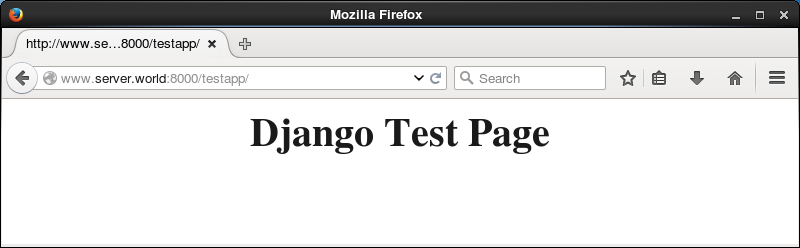
|
関連コンテンツ