Redmine インストール2018/11/29 |
|
プロジェクト管理ツール Redmine をインストールします。
|
|
| [1] |
こちらを参考に Apache2 をインストールして起動しておきます。
|
| [2] |
こちらを参考に SMTP サーバーをインストールして起動しておきます。
|
| [3] | |
| [4] | その他必要なパッケージをインストールしておきます。 |
|
root@dlp:~# apt -y install ruby ruby-dev postgresql-server-dev-10 libwbxml2-dev libxslt1-dev libiconv-hook-dev build-essential zlib1g-dev libssl-dev libreadline-dev libyaml-dev libcurl4-openssl-dev libffi-dev imagemagick libmagick++-dev fonts-takao-pgothic apache2-dev libapr1-dev libaprutil1-dev subversion git |
| [5] | Redmine 用のユーザーとデータベースを作成しておきます。 |
|
# 'password' は任意のパスワードを設定 root@dlp:~# su - postgres postgres@dlp:~$ createuser redmine postgres@dlp:~$ createdb redmine -O redmine postgres@dlp:~$ psql -c "alter user redmine with password 'password'" ALTER ROLE |
| [6] | Redmine をダウンロードしてインストールします。最新版を確認してダウンロードしてください。 ⇒ http://www.redmine.org/projects/redmine/wiki/Download |
|
root@dlp:~# curl -O http://www.redmine.org/releases/redmine-3.4.6.tar.gz root@dlp:~# tar zxvf redmine-3.4.6.tar.gz root@dlp:~# mv redmine-3.4.6 /var/www/redmine root@dlp:~# cd /var/www/redmine
root@dlp:/var/www/redmine#
vi config/database.yml # 以下の内容で新規作成 production: adapter: postgresql # データベース名 database: redmine host: localhost # データベースユーザー username: redmine # データベースユーザーのパスワード password: password encoding: utf8
[root@dlp redmine]#
vi config/configuration.yml # 以下の内容で新規作成 (SMTPの設定)
production:
email_delivery:
delivery_method: :smtp
smtp_settings:
address: "localhost"
port: 25
domain: "dlp.srv.world"
rmagick_font_path: /usr/share/fonts/truetype/takao-gothic/TakaoPGothic.ttf
# bundler インストール root@dlp:/var/www/redmine# gem install bundler --no-rdoc --no-ri # Redmineで使用する Gem をインストール root@dlp:/var/www/redmine# bundle install --without development test mysql sqlite # 秘密鍵の生成 root@dlp:/var/www/redmine# bundle exec rake generate_secret_token # テーブル生成 root@dlp:/var/www/redmine# bundle exec rake db:migrate RAILS_ENV=production # Passenger インストール root@dlp:/var/www/redmine# gem install passenger --no-rdoc --no-ri Fetching: passenger-5.3.7.gem (100%) Building native extensions. This could take a while... Successfully installed passenger-5.3.7 1 gem installed # Apache2用モジュールインストール root@dlp:/var/www/redmine# passenger-install-apache2-module
Welcome to the Phusion Passenger Apache 2 module installer, v5.3.7.
This installer will guide you through the entire installation process. It
shouldn't take more than 3 minutes in total.
Here's what you can expect from the installation process:
1. The Apache 2 module will be installed for you.
2. You'll learn how to configure Apache.
3. You'll learn how to deploy a Ruby on Rails application.
Don't worry if anything goes wrong. This installer will advise you on how to
solve any problems.
Press Enter to continue, or Ctrl-C to abort.
1
.....
.....
To learn how to deploy a web app on Passenger, please follow the deployment
guide:
https://www.phusionpassenger.com/library/deploy/apache/deploy/
Enjoy Phusion Passenger, a product of Phusion® (www.phusion.nl) :-)
https://www.phusionpassenger.com
Passenger® is a registered trademark of Phusion Holding B.V.
|
| [7] | Passenger を実行するための Apache2 の設定です。当例ではバーチャルホスト環境で設定します。 |
|
root@dlp:/var/www/redmine#
vi /etc/apache2/sites-available/redmine.conf # 新規作成
<IfModule mod_passenger.c>
PassengerRoot /var/lib/gems/2.5.0/gems/passenger-5.3.7
PassengerDefaultRuby /usr/bin/ruby2.5
</IfModule>
<VirtualHost *:80>
ServerName redmine.srv.world
ServerAdmin redmine@srv.world
DocumentRoot /var/www/redmine/public
ErrorLog /var/log/apache2/redmine.srv.world.error.log
CustomLog /var/log/apache2/redmine.srv.world.access.log combined
LogLevel warn
</VirtualHost>
a2ensite redmine Enabling site redmine. To activate the new configuration, you need to run: systemctl reload apache2root@dlp:/var/www/redmine# chown -R www-data. /var/www/redmine root@dlp:/var/www/redmine# systemctl restart apache2 |
| [8] | バーチャルホストで設定した URL にアクセスすると Redmine のサイトが表示されます。[Sign in] をクリックしてログインページへ移動します。 |
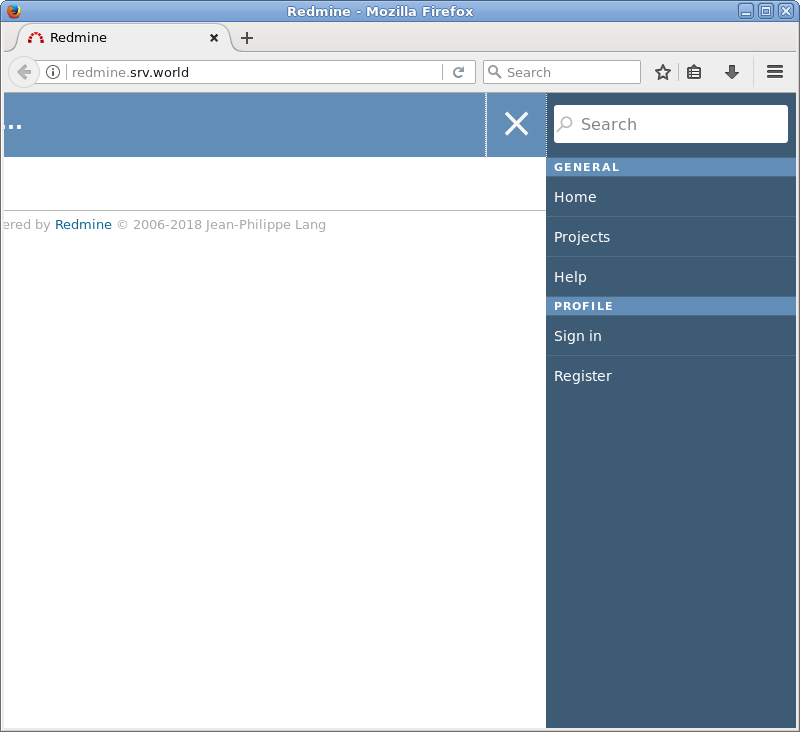
|
| [9] | ユーザー名/初期パスワード : [admin/admin] で管理者ログインできます。 |
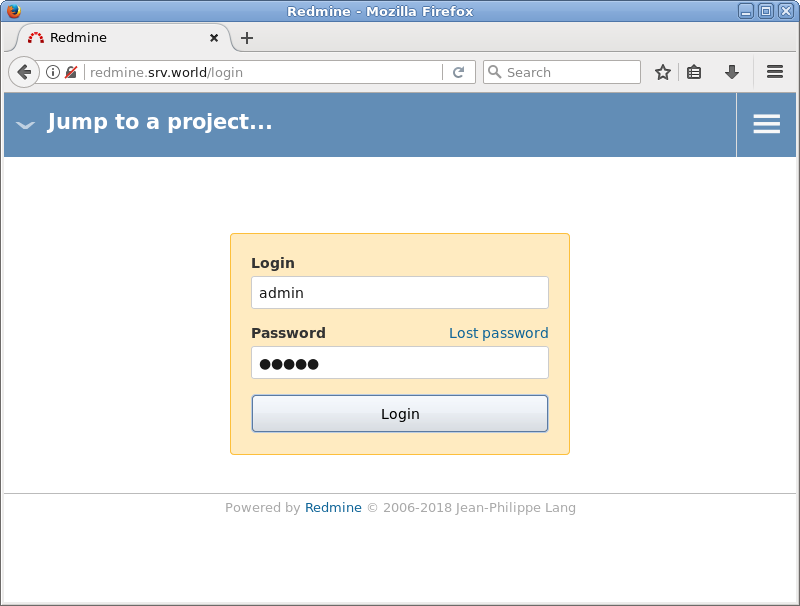
|
| [10] | 初回ログイン後はパスワードの再設定を求められます。 |

|
| [11] | パスワードの再設定後は、アカウント情報の設定画面になります。必要な情報を入力して設定します。 |
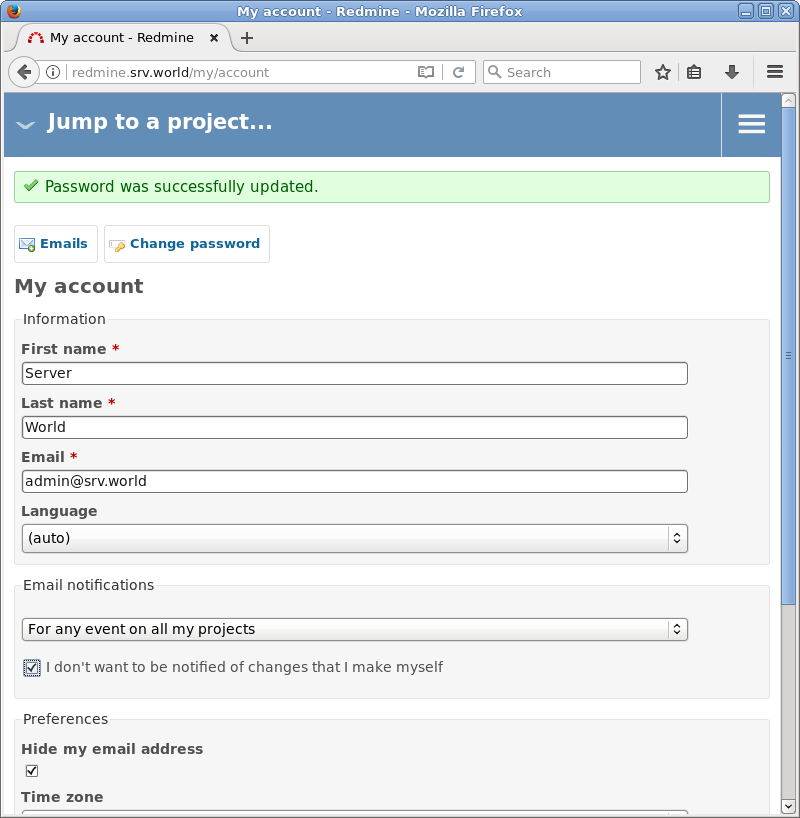
|
| [12] | 以上で完了です。プロジェクトを作成して Redmine を活用ください。 |
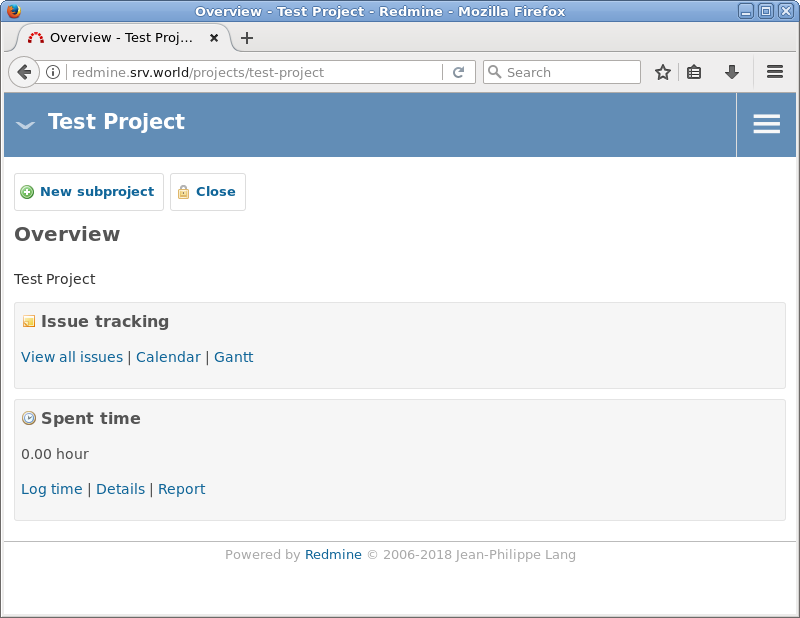
|
関連コンテンツ