Apache httpd : mod_md の設定2021/05/18 |
|
[mod_md] をインストールして、Let's Encrypt から取得する SSL/TLS 証明書の 取得/更新 を自動化します。
設定をしたい対象のバーチャルホストごとに設定可能です。
なお、[mod_md] を設定するバーチャルホストについては、個別の SSL/TLS の手動設定は不要です。
また、Let's Encrypt から手動で取得する際と同様、設定をしたい対象のサイトは、インターネット側からアクセス可能である必要があります。
|
|
| [1] | [mod_md] をインストールします。 |
|
[root@www ~]#
dnf -y install mod_md # インストール後 [mod_md] モジュールは有効化される [root@www ~]# cat /etc/httpd/conf.modules.d/01-md.conf LoadModule md_module modules/mod_md.so |
| [2] | [mod_md] の設定です。 |
|
[root@www ~]#
vi /etc/httpd/conf.d/acme.conf # 新規作成
MDBaseServer on
MDCertificateProtocol ACME
MDCAChallenges http-01
MDDriveMode auto
MDPrivateKeys RSA 2048
MDRenewWindow 33%
MDStoreDir md
MDCertificateAuthority https://acme-v02.api.letsencrypt.org/directory
MDCertificateAgreement https://letsencrypt.org/documents/LE-SA-v1.2-November-15-2017.pdf
<Location "/md-status">
SetHandler md-status
Require ip 127.0.0.1 10.0.0.0/24
</Location>
# [MDRenewWindow]
# 証明書を更新するタイミングを指定する
# 指定しない場合のデフォルトは [33%]
# Let's Encrypt の有効期限 = 90日
# 90日 * 33% ≒ 30日 ⇒ 残り30日で更新される
# 日数で指定する場合の記号は [d]
# 30日 ⇒ [30d]
# [MDStoreDir]
# 証明書等の各種データの保存ディレクトリ
# 指定しない場合のデフォルトは [md]
# [ServerRoot] からの相対パス
# [md-status]
# MD の状態をモニタリングする
|
| [3] | SELinux を有効にしている場合は、ポリシーの変更が必要です。 |
|
[root@www ~]# setsebool -P httpd_can_network_connect on
|
| [4] | 対象のバーチャルホストごとに設定します。 各 [ServerAdmin] には Let's Encrypt からの各種通知を受け取ることが可能な、有効なメールアドレスを指定する必要があります。 |
MDomain rx-7.srv.world
MDCertificateAgreement accepted
DirectoryIndex index.html
ServerAdmin root@rx-7.srv.world
<VirtualHost *:80>
DocumentRoot /var/www/rx-7.srv.world
ServerName rx-7.srv.world
</VirtualHost>
<VirtualHost *:443>
SSLEngine on
DocumentRoot /var/www/rx-7.srv.world
ServerName rx-7.srv.world
</VirtualHost>
[root@www ~]#
systemctl restart httpd
# 初回起動時は各設定のチェックが実行され # [MDStoreDir] に設定したディレクトリ内に起動のためのダミー証明書が作成される [root@www ~]# ll /etc/httpd/md/domains/rx-7.srv.world total 12 -rw------- 1 root root 1119 May 17 07:22 fallback-cert.pem -rw------- 1 root root 1704 May 17 07:22 fallback-privkey.pem -rw------- 1 root root 533 May 17 07:22 md.json # 問題なければ正規の証明書が取得される [root@www ~]# ll /etc/httpd/md/domains/rx-7.srv.world total 16 -rw------- 1 root root 4065 May 17 07:23 job.json -rw------- 1 root root 578 May 17 07:23 md.json -rw------- 1 root root 1704 May 17 07:23 privkey.pem -rw------- 1 root root 5591 May 17 07:23 pubcert.pem |
| [5] | 有効期限等々、証明書の確認は [openssl] コマンドで実施可能です。 または、[2] で設定した [md-status] にアクセスすることでも確認できます。 |
|
[root@www ~]# openssl s_client -connect rx-7.srv.world:443 | openssl x509 -noout -startdate -enddate depth=2 C = US, O = Internet Security Research Group, CN = ISRG Root X1 verify return:1 depth=1 C = US, O = Let's Encrypt, CN = R3 verify return:1 depth=0 CN = rx-7.srv.world verify return:1 notBefore=May 17 06:22:53 2021 GMT notAfter=Aug 15 06:22:53 2021 GMT |
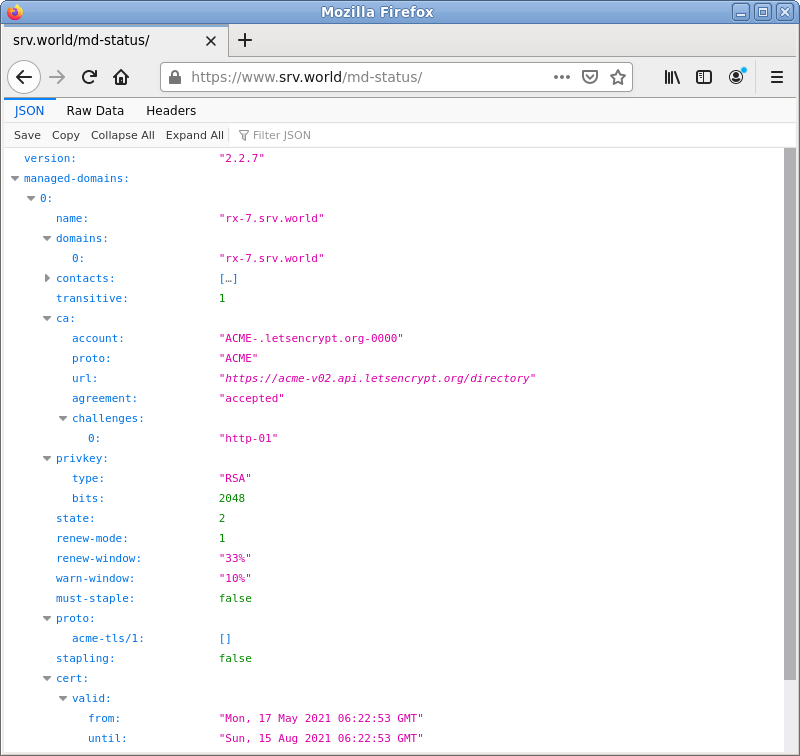
|
関連コンテンツ