Webメールシステム - SquirrelMail2012/06/17 |
|
SquirrelMail をインストールして、Yahoo メールや Hotmail のようなWebメールシステムを構築します。
ここの例ではメールサーバーにはローカルではなく、下記の通り、同一LAN内の別ホストのものを利用するように設定します。
よって、対象ホストにSMTP/IMAPサーバー導入済みが前提です。
www.srv.world - SquirrelMail 導入サーバー mail.srv.world - SMTP/IMAPサーバー
|
|
| [1] | SquirrelMail のインストールと設定 |
|
[root@www ~]#
[root@www ~]# yum -y install squirrelmail cd /usr/share/squirrelmail/plugins/ [root@www plugins]# wget http://www.squirrelmail.org/plugins/compatibility-2.0.16-1.0.tar.gz [root@www plugins]# wget http://www.squirrelmail.org/plugins/empty_trash-1.4-1.2.2.tar.gz [root@www plugins]# wget http://www.squirrelmail.org/plugins/secure_login-1.4-1.2.8.tar.gz [root@www plugins]# tar zxvf compatibility-2.0.16-1.0.tar.gz [root@www plugins]# tar zxvf empty_trash-1.4-1.2.2.tar.gz [root@www plugins]# tar zxvf secure_login-1.4-1.2.8.tar.gz [root@www plugins]# rm -f *.tar.gz [root@www plugins]# [root@www ~]# /usr/share/squirrelmail/config/conf.pl # 設定スクリプト実行 SquirrelMail Configuration : Read: config.php (1.4.0) --------------------------------------------------------- Main Menu -- 1. Organization Preferences 2. Server Settings 3. Folder Defaults 4. General Options 5. Themes 6. Address Books 7. Message of the Day (MOTD) 8. Plugins 9. Database
10. Languages
D. Set pre-defined settings for specific IMAP servers
C Turn color offS Save data
Q Quit
Command >> 1 # 選択 SquirrelMail Configuration : Read: config.php (1.4.0) --------------------------------------------------------- Organization Preferences 1. Organization Name : SquirrelMail 2. Organization Logo : ../images/sm_logo.png 3. Org. Logo Width/Height : (308/111) 4. Organization Title : SquirrelMail 5. Signout Page : 6. Top Frame : _top 7. Provider link : http://squirrelmail.org/
8. Provider name
R Return to Main Menu: SquirrelMail C Turn color off S Save data
Q Quit
Command >>
5 # ログアウト後のページ変更
When users click the Sign Out button they will be logged out and
[]: then sent to signout_page. If signout_page is left empty, (hit space and then return) they will be taken, as normal, to the default and rather sparse SquirrelMail signout page. /webmail # ログアウト後のページをログインページにする SquirrelMail Configuration : Read: config.php (1.4.0) --------------------------------------------------------- Organization Preferences 1. Organization Name : SquirrelMail 2. Organization Logo : ../images/sm_logo.png 3. Org. Logo Width/Height : (308/111) 4. Organization Title : SquirrelMail 5. Signout Page : /webmail 6. Top Frame : _top 7. Provider link : http://squirrelmail.org/
8. Provider name
R Return to Main Menu: SquirrelMail C Turn color off S Save data
Q Quit
Command >> r # メインメニューに戻る SquirrelMail Configuration : Read: config.php (1.4.0) --------------------------------------------------------- Main Menu -- 1. Organization Preferences 2. Server Settings 3. Folder Defaults 4. General Options 5. Themes 6. Address Books 7. Message of the Day (MOTD) 8. Plugins 9. Database
10. Languages
D. Set pre-defined settings for specific IMAP servers
C Turn color offS Save data
Q Quit
Command >> 2 # 選択 SquirrelMail Configuration : Read: config.php (1.4.0) ---------------------------------------------------------
Server Settings
General------- 1. Domain : localhost 2. Invert Time : false
3. Sendmail or SMTP
A. Update IMAP Settings : Sendmail : localhost:143 (uw)
B. Change Sendmail Config
R Return to Main Menu: /usr/sbin/sendmail C Turn color off S Save data
Q Quit
Command >>
1 # ドメイン名変更
The domain name is the suffix at the end of all email addresses. If
[localhost]: for example, your email address is jdoe.com, then your domain would be example.com. srv.world # ドメイン名入力 SquirrelMail Configuration : Read: config.php (1.4.0) ---------------------------------------------------------
Server Settings
General------- 1. Domain : srv.world 2. Invert Time : false
3. Sendmail or SMTP
A. Update IMAP Settings : Sendmail : localhost:143 (uw) B. Change Sendmail Config : /usr/sbin/sendmail R Return to Main Menu C Turn color off S Save data
Q Quit
Command >>
3 # 選択
You now need to choose the method that you will use for sending
1. Sendmailmessages in SquirrelMail. You can either connect to an SMTP server or use sendmail directly. 2. SMTP Your choice [1/2] [1]: 2 # ローカル使用ではないためSMTPに変更 SquirrelMail Configuration : Read: config.php (1.4.0) ---------------------------------------------------------
Server Settings
General------- 1. Domain : srv.world 2. Invert Time : false
3. Sendmail or SMTP
A. Update IMAP Settings : SMTP : localhost:143 (uw) B. Change Sendmail Config : localhost:25 R Return to Main Menu C Turn color off S Save data
Q Quit
Command >>
SquirrelMail Configuration : Read: config.php (1.4.0)A # 選択 ---------------------------------------------------------
Server Settings
General------- 1. Domain : srv.world 2. Invert Time : false
3. Sendmail or SMTP
IMAP Settings: SMTP -------------- 4. IMAP Server : localhost 5. IMAP Port : 143 6. Authentication type : login 7. Secure IMAP (TLS) : false 8. Server software : uw
9. Delimiter
B. Update SMTP Settings : / : localhost:25
H. Hide IMAP Server Settings
R Return to Main MenuC Turn color off S Save data
Q Quit
Command >>
This is the hostname where your IMAP server can be contacted.4 # 選択 [localhost]: mail.srv.world # IMAPサーバー指定 SquirrelMail Configuration : Read: config.php (1.4.0) ---------------------------------------------------------
Server Settings
General------- 1. Domain : srv.world 2. Invert Time : false
3. Sendmail or SMTP
IMAP Settings: SMTP -------------- 4. IMAP Server : mail.srv.world 5. IMAP Port : 143 6. Authentication type : login 7. Secure IMAP (TLS) : false 8. Server software : uw
9. Delimiter
B. Update SMTP Settings : / : localhost:25
H. Hide IMAP Server Settings
R Return to Main MenuC Turn color off S Save data
Q Quit
Command >>
Each IMAP server has its own quirks. As much as we tried to stick8 # 選択 to standards, it doesn't help much if the IMAP server doesn't follow the same principles. We have made some work-arounds for some of these servers. If you would like to use them, please select your IMAP server. If you do not wish to use these work-arounds, you can set this to "other", and none will be used. bincimap = Binc IMAP server courier = Courier IMAP server cyrus = Cyrus IMAP server dovecot = Dovecot Secure IMAP server exchange = Microsoft Exchange IMAP server hmailserver = hMailServer macosx = Mac OS X Mailserver mercury32 = Mercury/32 uw = University of Washington's IMAP server gmail = IMAP access to Google mail (Gmail) accounts other = Not one of the above servers [uw]: dovecot # Dovecot選択 SquirrelMail Configuration : Read: config.php (1.4.0) ---------------------------------------------------------
Server Settings
General------- 1. Domain : srv.world 2. Invert Time : false
3. Sendmail or SMTP
IMAP Settings: SMTP -------------- 4. IMAP Server : mail.srv.world 5. IMAP Port : 143 6. Authentication type : login 7. Secure IMAP (TLS) : false 8. Server software : dovecot
9. Delimiter
B. Update SMTP Settings : / : localhost:25
H. Hide IMAP Server Settings
R Return to Main MenuC Turn color off S Save data
Q Quit
Command >>
9 # 選択
This is the delimiter that your IMAP server uses to distinguish between
folders. For example, Cyrus uses '.' as the delimiter and a complete folder would look like 'INBOX.Friends.Bob', while UW uses '/' and would look like 'INBOX/Friends/Bob'. Normally this should be left at 'detect' but if you are sure you know what delimiter your server uses, you can specify it here.
To have it autodetect the delimiter, set it to 'detect'.
[/]: detect # 説明にある通りdetectにしておく SquirrelMail Configuration : Read: config.php (1.4.0) ---------------------------------------------------------
Server Settings
General------- 1. Domain : srv.world 2. Invert Time : false
3. Sendmail or SMTP
IMAP Settings: SMTP -------------- 4. IMAP Server : mail.srv.world 5. IMAP Port : 143 6. Authentication type : login 7. Secure IMAP (TLS) : false 8. Server software : dovecot
9. Delimiter
B. Update SMTP Settings : detect : localhost:25
H. Hide IMAP Server Settings
R Return to Main MenuC Turn color off S Save data
Q Quit
Command >>
SquirrelMail Configuration : Read: config.php (1.4.0)B # 選択 ---------------------------------------------------------
Server Settings
General------- 1. Domain : srv.world 2. Invert Time : false
3. Sendmail or SMTP
SMTP Settings: SMTP ------------- 4. SMTP Server : localhost 5. SMTP Port : 25 6. POP before SMTP : false 7. SMTP Authentication : none 8. Secure SMTP (TLS) : false
9. Header encryption key
A. Update IMAP Settings : : mail.srv.world:143 (dovecot)
H. Hide SMTP Settings
R Return to Main MenuC Turn color off S Save data
Q Quit
Command >>
This is the hostname of your SMTP server.4 # 選択 [localhost]: mail.srv.world # SMTPサーバー指定 SquirrelMail Configuration : Read: config.php (1.4.0) ---------------------------------------------------------
Server Settings
General------- 1. Domain : srv.world 2. Invert Time : false
3. Sendmail or SMTP
SMTP Settings: SMTP ------------- 4. SMTP Server : mail.srv.world 5. SMTP Port : 25 6. POP before SMTP : false 7. SMTP Authentication : none 8. Secure SMTP (TLS) : false
9. Header encryption key
A. Update IMAP Settings : : mail.srv.world:143 (dovecot)
H. Hide SMTP Settings
R Return to Main MenuC Turn color off S Save data
Q Quit
Command >>
7 # 選択
If you have already set the hostname and port number, I can try to
Try to detect auth mechanisms? [y/N]: automatically detect the mechanisms your SMTP server supports. Auto-detection is *optional* - you can safely say "n" here. y # yes (自動検出) Trying to detect supported methods (SMTP)... Testing none: SUPPORTED Testing login: SUPPORTED Testing CRAM-MD5: NOT SUPPORTED
Testing DIGEST-MD5: NOT SUPPORTED
What authentication mechanism do you want to use for SMTP connections?none - Your SMTP server does not require authorization. login - Plaintext. If you can do better, you probably should. cram-md5 - Slightly better than plaintext.
digest-md5 - Privacy protection - better than cram-md5.
*** YOUR SMTP SERVER MUST SUPPORT THE MECHANISM YOU CHOOSE HERE ***
If you don't understand or are unsure, you probably want "none"
none, login, cram-md5, or digest-md5 [none]:
Would you like to use other login and password for all SquirrelMaillogin # login選択 SMTP authentication uses IMAP username and password by default. SMTP connections? [y/N]: n SquirrelMail Configuration : Read: config.php (1.4.0) ---------------------------------------------------------
Server Settings
General------- 1. Domain : srv.world 2. Invert Time : false
3. Sendmail or SMTP
SMTP Settings: SMTP ------------- 4. SMTP Server : mail.srv.world 5. SMTP Port : 25 6. POP before SMTP : false 7. SMTP Authentication : login (with IMAP username and password) 8. Secure SMTP (TLS) : false
9. Header encryption key
A. Update IMAP Settings : : mail.srv.world:143 (dovecot)
H. Hide SMTP Settings
R Return to Main MenuC Turn color off S Save data
Q Quit
Command >> r # メインメニューに戻る SquirrelMail Configuration : Read: config.php (1.4.0) --------------------------------------------------------- Main Menu -- 1. Organization Preferences 2. Server Settings 3. Folder Defaults 4. General Options 5. Themes 6. Address Books 7. Message of the Day (MOTD) 8. Plugins 9. Database
10. Languages
D. Set pre-defined settings for specific IMAP servers
C Turn color offS Save data
Q Quit
Command >> 10 # 選択 SquirrelMail Configuration : Read: config.php (1.4.0) --------------------------------------------------------- Language preferences 1. Default Language : en_US 2. Default Charset : iso-8859-1
3. Enable lossy encoding
R Return to Main Menu: falsev C Turn color off S Save data
Q Quit
Command >>
SquirrelMail attempts to set the language in many ways. If it1 # 選択 can not figure it out in another way, it will default to this
language. Please use the code for the desired language.
[en_US]: ja_JP # 日本語指定 SquirrelMail Configuration : Read: config.php (1.4.0) --------------------------------------------------------- Language preferences 1. Default Language : ja_JP 2. Default Charset : iso-8859-1
3. Enable lossy encoding
R Return to Main Menu: false C Turn color off S Save data
Q Quit
Command >> 2 # 選択 This option controls what character set is used when sending
mail and when sending HTML to the browser.
This option is used only when default language is 'en_US'.
[iso-8859-1]: iso-2022-jp # 日本語指定 SquirrelMail Configuration : Read: config.php (1.4.0) --------------------------------------------------------- Language preferences 1. Default Language : ja_JP 2. Default Charset : iso-2022-jp 3. Enable lossy encoding : false R Return to Main Menu C Turn color off S Save data
Q Quit
Command >> r # メインメニューに戻る SquirrelMail Configuration : Read: config.php (1.4.0) --------------------------------------------------------- Main Menu -- 1. Organization Preferences 2. Server Settings 3. Folder Defaults 4. General Options 5. Themes 6. Address Books 7. Message of the Day (MOTD) 8. Plugins 9. Database
10. Languages
D. Set pre-defined settings for specific IMAP servers
C Turn color offS Save data
Q Quit
Command >> 4 # 選択 SquirrelMail Configuration : Read: config.php (1.4.0) --------------------------------------------------------- General Options 1. Data Directory : /var/lib/squirrelmail/prefs/ 2. Attachment Directory : /var/spool/squirrelmail/attach/ 3. Directory Hash Level : 0 4. Default Left Size : 150 5. Usernames in Lowercase : false 6. Allow use of priority : true 7. Hide SM attributions : false 8. Allow use of receipts : true 9. Allow editing of identity : true Allow editing of name : true Remove username from header : false 10. Allow server thread sort : true 11. Allow server-side sorting : true 12. Allow server charset search : true 13. Enable UID support : true 14. PHP session name : SQMSESSID
15. Location base
R Return to Main Menu: C Turn color off S Save data
Q Quit
Command >> 7 # 選択 Hide SM attributions (y/n) [n]: y # Yes SquirrelMail Configuration : Read: config.php (1.4.0) --------------------------------------------------------- General Options 1. Data Directory : /var/lib/squirrelmail/prefs/ 2. Attachment Directory : /var/spool/squirrelmail/attach/ 3. Directory Hash Level : 0 4. Default Left Size : 150 5. Usernames in Lowercase : false 6. Allow use of priority : true 7. Hide SM attributions : true 8. Allow use of receipts : true 9. Allow editing of identity : true Allow editing of name : true Remove username from header : false 10. Allow server thread sort : true 11. Allow server-side sorting : true 12. Allow server charset search : true 13. Enable UID support : true 14. PHP session name : SQMSESSID
15. Location base
R Return to Main Menu: C Turn color off S Save data
Q Quit
Command >> r # メインメニューに戻る SquirrelMail Configuration : Read: config.php (1.4.0) --------------------------------------------------------- Main Menu -- 1. Organization Preferences 2. Server Settings 3. Folder Defaults 4. General Options 5. Themes 6. Address Books 7. Message of the Day (MOTD) 8. Plugins 9. Database
10. Languages
D. Set pre-defined settings for specific IMAP servers
C Turn color offS Save data
Q Quit
Command >> 8 # 選択 SquirrelMail Configuration : Read: config.php (1.4.0) --------------------------------------------------------- Plugins Installed Plugins 1. delete_move_next 2. squirrelspell
3. newmail
Available Plugins:4. listcommands 5. filters 6. fortune 7. mail_fetch 8. message_details 9. compatibility 10. calendar 11. translate 12. sent_subfolders 13. empty_trash 14. spamcop 15. bug_report 16. abook_take 17. info 18. secure_login
19. administrator
R Return to Main MenuC Turn color off S Save data
Q Quit
Command >> 9 # compatibility追加(番号は環境によって変化) SquirrelMail Configuration : Read: config.php (1.4.0) --------------------------------------------------------- Plugins Installed Plugins 1. delete_move_next 2. squirrelspell 3. newmail
4. compatibility
Available Plugins:5. listcommands 6. filters 7. fortune 8. mail_fetch 9. message_details 10. calendar 11. translate 12. sent_subfolders 13. empty_trash 14. spamcop 15. bug_report 16. abook_take 17. info 18. secure_login
19. administrator
R Return to Main MenuC Turn color off S Save data
Q Quit
Command >> 13 # empty_trash追加(番号は環境によって変化) SquirrelMail Configuration : Read: config.php (1.4.0) --------------------------------------------------------- Plugins Installed Plugins 1. delete_move_next 2. squirrelspell 3. newmail 4. compatibility
5. empty_trash
Available Plugins:6. listcommands 7. filters 8. fortune 9. mail_fetch 10. message_details 11. calendar 12. translate 13. sent_subfolders 14. spamcop 15. bug_report 16. abook_take 17. info 18. secure_login
19. administrator
R Return to Main MenuC Turn color off S Save data
Q Quit
Command >> 18 # secure_login追加(番号は環境によって変化) SquirrelMail Configuration : Read: config.php (1.4.0) --------------------------------------------------------- Plugins Installed Plugins 1. delete_move_next 2. squirrelspell 3. newmail 4. compatibility 5. empty_trash
6. secure_login
Available Plugins:7. listcommands 8. filters 9. fortune 10. mail_fetch 11. message_details 12. calendar 13. translate 14. sent_subfolders 15. spamcop 16. bug_report 17. abook_take 18. info
19. administrator
R Return to Main MenuC Turn color off S Save data
Q Quit
Command >>
You have not saved your data.q # 終了 Save? [Y/n]: y # 保存する
Data saved in config.php
Exiting conf.pl.
[root@www ~]# You might want to test your configuration by browsing to http://your-squirrelmail-location/src/configtest.php Happy SquirrelMailing! cd /usr/share/squirrelmail/plugins/secure_login [root@www secure_login]# cp config.sample.php config.php
[root@www secure_login]#
vi config.php # 24行目:変更(ログイン後もSSL継続) $change_back_to_http_after_login = 0 ;
systemctl restart httpd.service |
| [2] | Webブラウザから「http://(サーバーのホスト名またはIPアドレス)/webmail/」にアクセスします。 すると以下のようにログイン画面になるのでユーザー名とパスワードを入力してログインします。 |
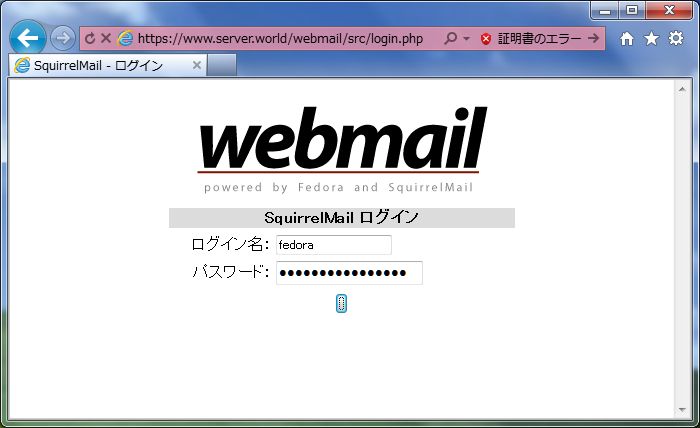
|
| [3] | ログインできました。 |
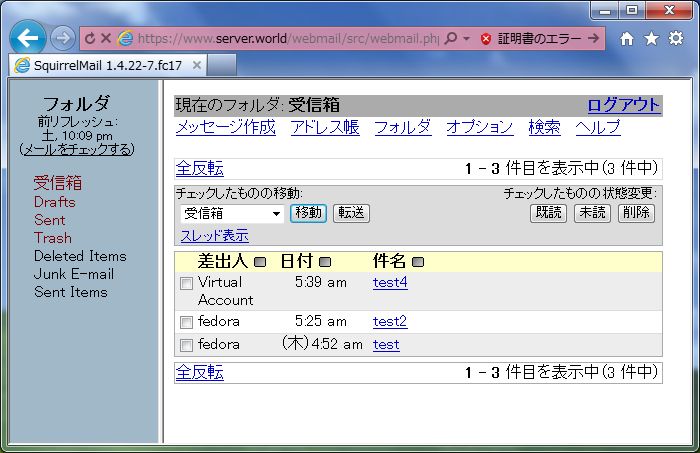
|
関連コンテンツ