phpMyAdmin インストール2016/06/16 |
|
phpMyAdmin をインストールして、Web ブラウザ経由で MySQL の操作ができるように設定します。
|
|
| [1] | |
| [2] | |
| [3] | phpMyAdmin をインストールします。 |
|
root@www:~#
apt-get -y install phpmyadmin php-mbstring php-gettext # インストール中、phpmyadminをどこで使うか聞かれるので必要な箇所にチェックを入れる +------------------------+ Configuring phpmyadmin +-------------------------+ | Please choose the web server that should be automatically configured to | | run phpMyAdmin. | | | | Web server to reconfigure automatically: | | | | [*] apache2 | | [ ] lighttpd | | | | | | <Ok> | | | +---------------------------------------------------------------------------+ # 必要ないのでNo +------------------------+ Configuring phpmyadmin +-------------------------+ | | | The phpmyadmin package must have a database installed and configured | | before it can be used. This can be optionally handled with | | dbconfig-common. | | | | If you are an advanced database administrator and know that you want to | | perform this configuration manually, or if your database has already | | been installed and configured, you should refuse this option. Details | | on what needs to be done should most likely be provided in | | /usr/share/doc/phpmyadmin. | | | | Otherwise, you should probably choose this option. | | | | Configure database for phpmyadmin with dbconfig-common? | | | | <Yes> <No> | | | +---------------------------------------------------------------------------+
root@www:~#
vi /etc/phpmyadmin/apache.conf # 8行目あたりにアクセス許可するIPを以下追記
Require ip 127.0.0.1 10.0.0.0/24
systemctl restart apache2 |
| [4] | 「http://(サーバーのホスト名またはIPアドレス)/phpmyadmin/」にアクセスします。 以下のような画面になるので MySQL に登録してあるユーザーでログインします。 |
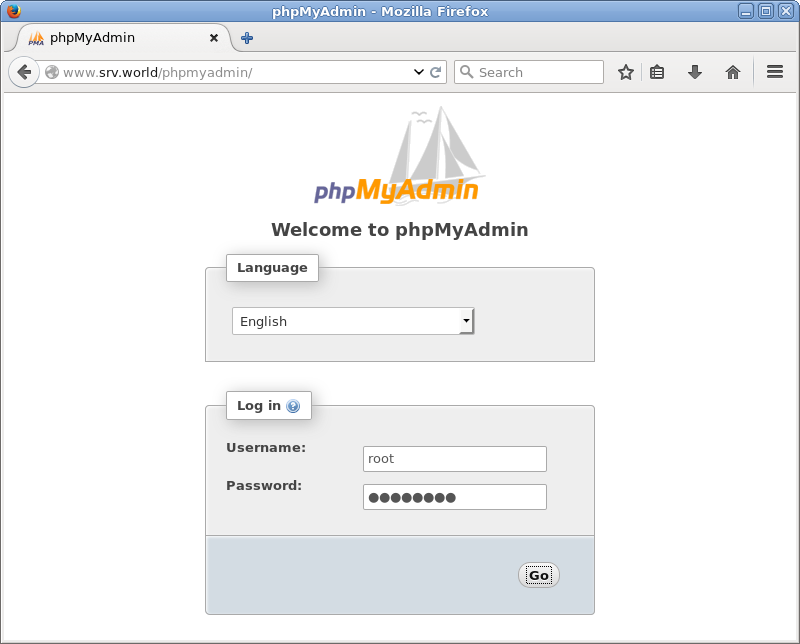
|
| [5] | ログインできました。ここから様々な操作が視覚的に行えます。 |
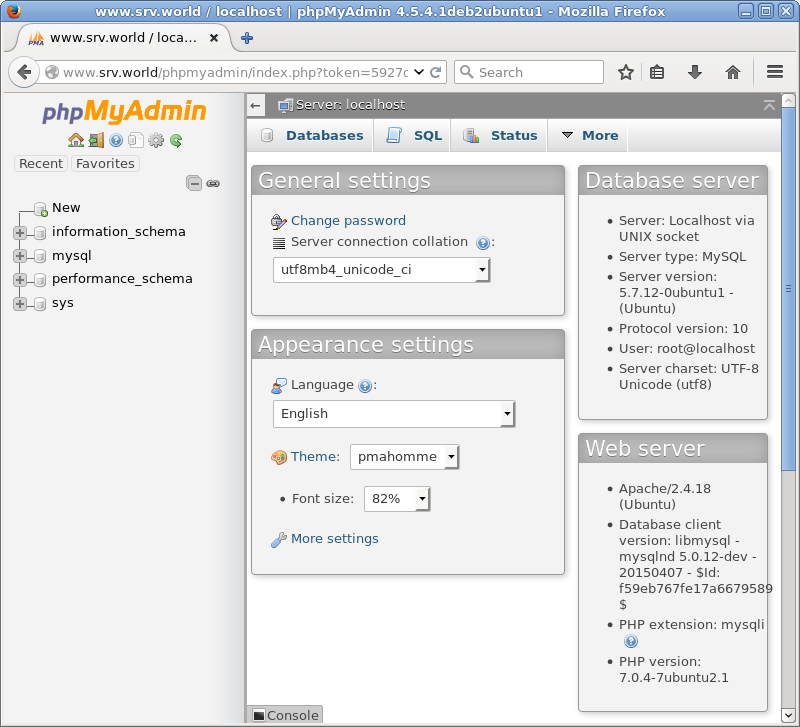
|
関連コンテンツ