Apache2 : Web メール : RoundCube2021/09/15 |
|
RoundCube をインストールして Web メールシステムを構築します。
当例では以下のような環境で、メールサーバーは同一ネットワーク内の別ホストを利用するように設定します。 またバックエンドでデータベースを使用するため、MySQL, SQLite, PostgreSQL のいずれかがインストール済みである必要があります。 当例では MySQL 互換の MariaDB を利用するよう設定します。 +----------------------+ | +----------------------+ | [ www.srv.world ] |10.0.0.31 | 10.0.0.32| [ mail.srv.world ] | | Apache httpd +----------+----------+ Postfix | | (Roundcube) | | Dovecot | | MariaDB | | | +----------------------+ +----------------------+ |
| [1] | |
| [2] | |
| [3] | |
| [4] | |
| [5] | |
| [6] | |
| [7] | RoundCube 用のデータベースを作成しておきます。 |
|
root@www:~# mysql Welcome to the MariaDB monitor. Commands end with ; or \g. Your MariaDB connection id is 50 Server version: 10.5.11-MariaDB-1 Debian 11 Copyright (c) 2000, 2018, Oracle, MariaDB Corporation Ab and others. Type 'help;' or '\h' for help. Type '\c' to clear the current input statement. # [roundcube] データベース作成 # [password] の箇所は設定したいパスワードに置き換え MariaDB [(none)]> create database roundcube; Query OK, 1 row affected (0.00 sec) MariaDB [(none)]> grant all privileges on roundcube.* to roundcube@'localhost' identified by 'password'; Query OK, 0 rows affected (0.00 sec) MariaDB [(none)]> flush privileges; Query OK, 0 rows affected (0.00 sec) MariaDB [(none)]> exit Bye |
| [8] | RoundCube のインストールと設定です。 |
|
root@www:~#
apt -y install roundcube roundcube-mysql # データベースの設定は後ほど手動実行するため [No] で OK +----------------------+ Configuring roundcube-core +-----------------------+ | | | The roundcube package must have a database installed and configured | | before it can be used. This can be optionally handled with | | dbconfig-common. | | | | If you are an advanced database administrator and know that you want to | | perform this configuration manually, or if your database has already | | been installed and configured, you should refuse this option. Details | | on what needs to be done should most likely be provided in | | /usr/share/doc/roundcube. | | | | Otherwise, you should probably choose this option. | | | | Configure database for roundcube with dbconfig-common? | | | | <Yes> <No> | | | +---------------------------------------------------------------------------+root@www:~# cd /usr/share/dbconfig-common/data/roundcube/install root@www:/usr/share/dbconfig-common/data/roundcube/install# mysql -u roundcube -D roundcube -p < mysql Enter password: # MariaDB roundcube パスワード root@www:/usr/share/dbconfig-common/data/roundcube/install#
root@www:~#
vi /etc/roundcube/debian-db.php # データベース情報を設定 $dbuser=' roundcube ';$dbpass=' password ';$basepath=''; $dbname=' roundcube ';$dbserver='localhost'; $dbport='3306'; $dbtype=' mysql ';
root@www:~#
vi /etc/roundcube/config.inc.php # 36行目 : IMAP サーバーを指定 (STARTTLS 接続) $config['default_host'] = 'tls://mail.srv.world'; # 48行目 : SMTP サーバーを指定 (STARTTLS 接続) $config['smtp_server'] = 'tls://mail.srv.world'; # 51行目 : SMTP ポート変更 (STARTTLS 接続) $config['smtp_port'] = 587; # 55行目 : 変更 (SMTP 認証に IMAP 認証と同じユーザーを利用) $config['smtp_user'] = '%u'; # 59行目 : 変更 (SMTP 認証に IMAP 認証と同じパスワードを利用) $config['smtp_pass'] = '%p'; # 66行目 : 変更 (表示画面のタイトル) $config['product_name'] = 'Server World Webmail'; # 最終行に追記 # IMAP ポート指定 (STARTTLS 接続) $config['default_port'] = 143; # SMTP 認証タイプを指定 $config['smtp_auth_type'] = 'LOGIN'; # SMTP HELO host を指定 $config['smtp_helo_host'] = 'mail.srv.world'; # ドメイン名を指定 $config['mail_domain'] = 'srv.world'; # UserAgent を指定 $config['useragent'] = 'Server World Webmail'; # SMTP と IMAP の接続オプションを指定 $config['imap_conn_options'] = array( 'ssl' => array( 'verify_peer' => true, 'CN_match' => 'srv.world', 'allow_self_signed' => true, 'ciphers' => 'HIGH:!SSLv2:!SSLv3', ), ); $config['smtp_conn_options'] = array( 'ssl' => array( 'verify_peer' => true, 'CN_match' => 'srv.world', 'allow_self_signed' => true, 'ciphers' => 'HIGH:!SSLv2:!SSLv3', ), );
root@www:~#
vi /etc/apache2/conf-enabled/roundcube.conf # 3行目 : コメント解除 Alias /roundcube /var/lib/roundcube/public_html # 11行目 : 必要であればアクセス許可変更 Require ip 127.0.0.1 10.0.0.0/24
systemctl restart apache2
|
| [9] | アクセス許可したネットワーク内の任意のクライアントコンピューターで Web ブラウザーを起動し、[https://(サーバーのホスト名 または IP アドレス)/roundcube/] にアクセスします。 すると RoundCube のログイン画面が表示されるので、メールサーバー側に登録済みの任意のユーザーでログインします。 |
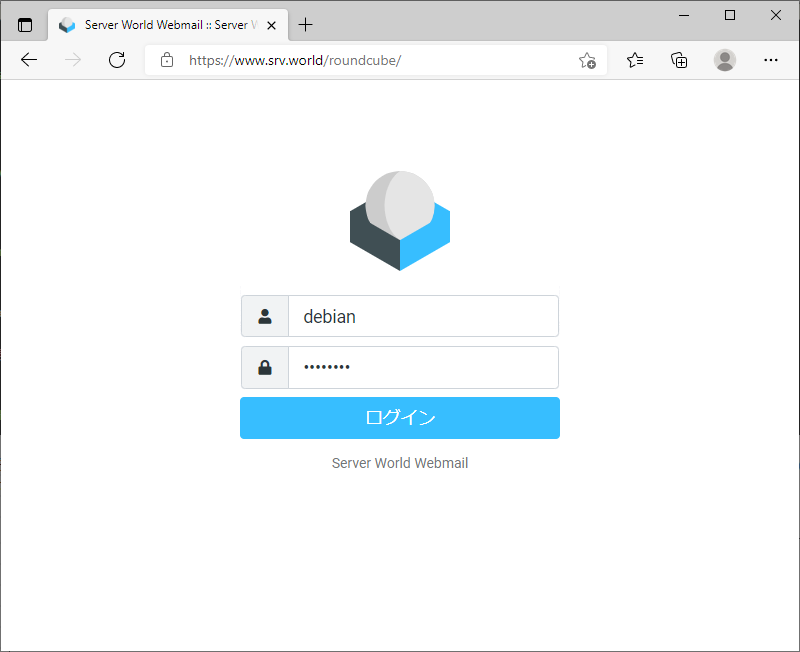
|
| [10] | 正常にログインした後は、メールの送受信テストを実施して、動作に問題ないか確認しておくとよいでしょう。 |
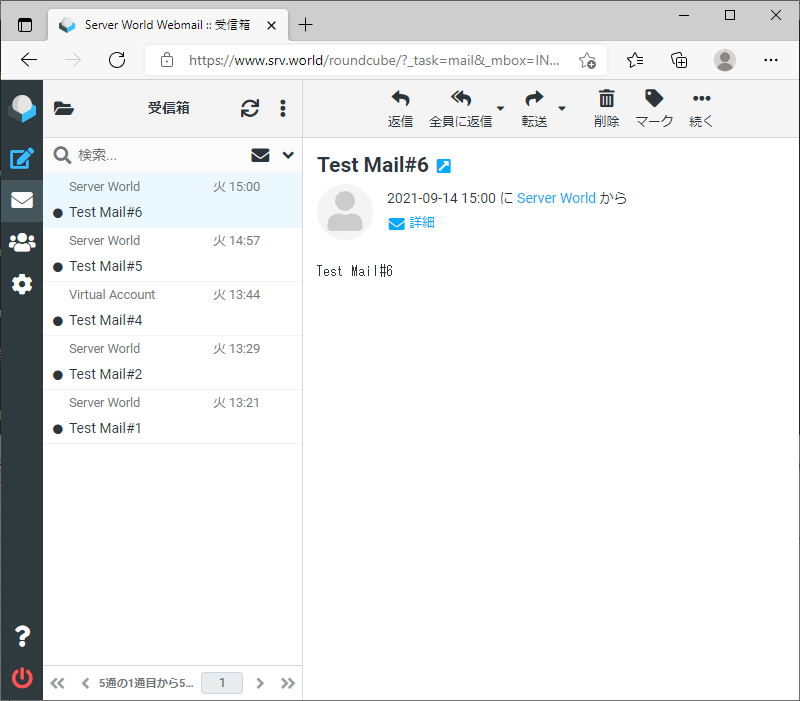
|
関連コンテンツ