OpenSSH : パスワード認証2023/06/14 |
|
SSH サーバーを構成し、リモート端末からサーバーに接続して操作できるようにします。なお、SSH は 22/TCP を使用します。
|
|
| [1] | Debian の OpenSSH サーバーはデフォルトでパスワード認証方式でのログインは可能となっています。 さらに root ユーザーのみに関しては [PermitRootLogin prohibit-password] と設定されており、パスワード認証は禁止となっています。 よって、デフォルトのままでも最低限必要な設定はしてある状態ですが、root ユーザーの SSH ログインを一切禁止するのであれば、以下のように設定を変更しておけばよいでしょう。 |
|
root@dlp:~#
apt -y install openssh-server
root@dlp:~#
vi /etc/ssh/sshd_config # 33行目 : コメント解除して [no] に変更すると root ログイン一切禁止 PermitRootLogin no
systemctl restart ssh |
|
SSH クライアントの設定 : Debian
|
|
SSH クライアントの設定です。Debian を例にします。
|
|
| [2] | SSH クライアントをインストールします。 |
|
root@client:~# apt -y install openssh-client
|
| [3] | 任意の一般ユーザーで SSH サーバーに接続します。 |
|
# ssh [ログインユーザー@ホスト名 または IP アドレス] debian@client:~$ ssh debian@dlp.srv.world
The authenticity of host 'dlp.srv.world (10.0.0.30)' can't be established.
ED25519 key fingerprint is SHA256:yKjR2T5206zIca4pz1cDMzh4axt9X6RmkrFKwD4dbg0.
This key is not known by any other names.
Are you sure you want to continue connecting (yes/no/[fingerprint])? yes
Warning: Permanently added 'dlp.srv.world' (ED25519) to the list of known hosts.
debian@dlp.srv.world's password:
Linux dlp.srv.world 6.1.0-9-amd64 #1 SMP PREEMPT_DYNAMIC Debian 6.1.27-1 (2023-05-08) x86_64
The programs included with the Debian GNU/Linux system are free software;
the exact distribution terms for each program are described in the
individual files in /usr/share/doc/*/copyright.
Debian GNU/Linux comes with ABSOLUTELY NO WARRANTY, to the extent
permitted by applicable law.
debian@dlp:~$ # ログインできた |
| [4] | SSH コマンドの引数にコマンドを指定することで、リモートホストで任意のコマンドが実行可能です。 |
|
# 例としてリモートホストの [/etc/passwd] を [cat] する debian@client:~$ ssh debian@dlp.srv.world "cat /etc/passwd" debian@dlp.srv.world's password: root:x:0:0:root:/root:/bin/bash daemon:x:1:1:daemon:/usr/sbin:/usr/sbin/nologin bin:x:2:2:bin:/bin:/usr/sbin/nologin sys:x:3:3:sys:/dev:/usr/sbin/nologin sync:x:4:65534:sync:/bin:/bin/sync ..... ..... |
|
SSH クライアントの設定 : Windows #1
|
|
SSH クライアントの設定です。Windows を例にします。
|
|
| [5] |
Windows クライアント側で SSH で接続可能なソフトウェアを用意します。
一般的には TeraTerm Pro や
Putty 等が有名です。
当例では Putty を使用します。
Putty を上記サイトからダウンロード/インストールして起動したら、以下のような画面になるので、
Hostname にサーバーの ホスト名 または IP アドレスを入力し [Open] をクリックして接続します。
|
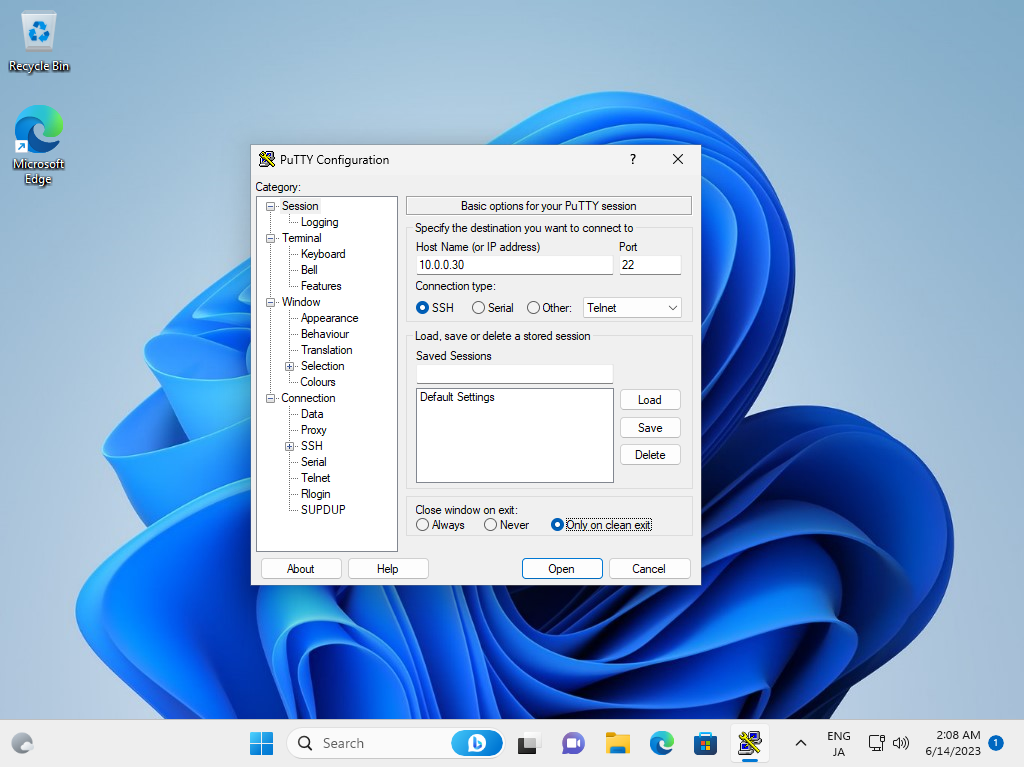
|
| [6] | ユーザー名とパスワードを入力して認証すると、以下のように Debian サーバーにリモートログインすることができます。 |
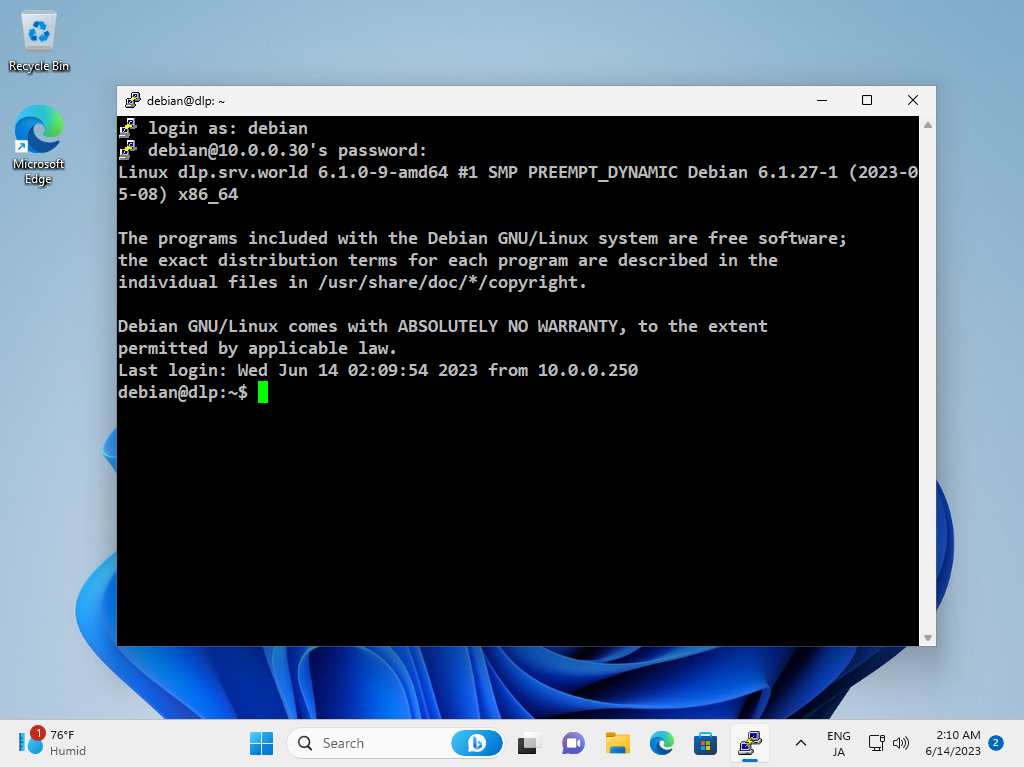
|
|
SSH クライアントの設定 : Windows #2
|
| [7] | Windows には OpenSSH クライアントが標準で実装されています。 これにより、Putty 等の SSH クライアントを用意しなくとも、Windows の標準機能で SSH サーバーへ接続可能です。 |
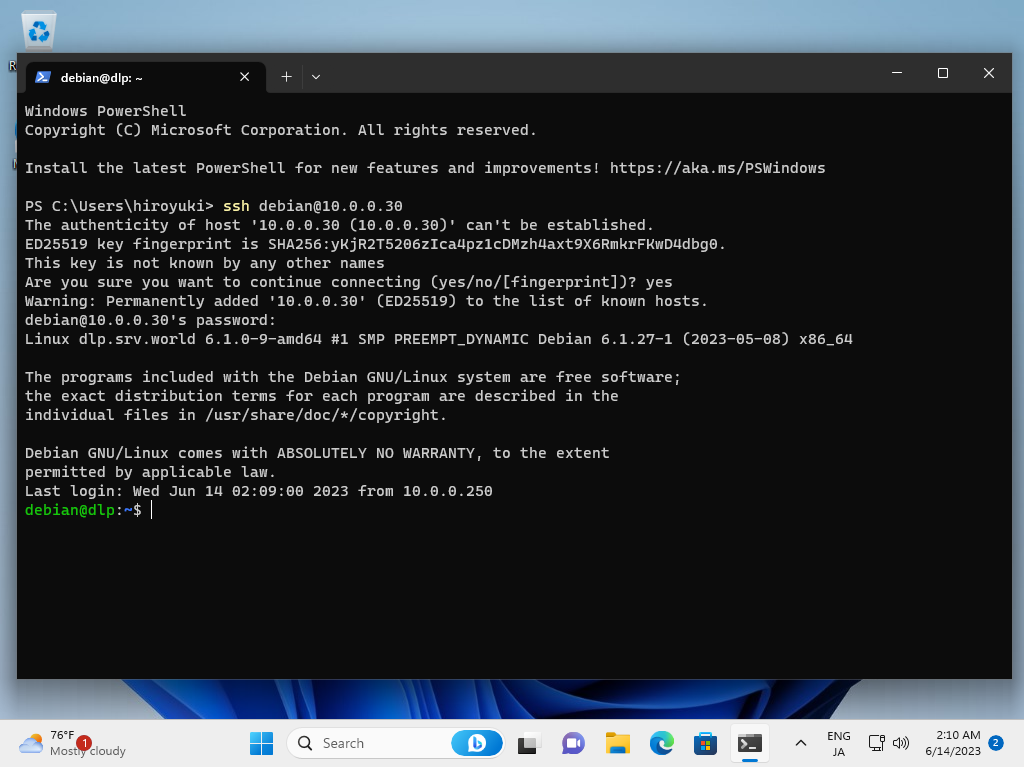
|
関連コンテンツ